- Launch Krento
- Move your mouse over the big central button of Krento and press right mouse button
- Krento will show context menu
- Select "Create new circle" menu item
- The file save dialog will be shown. Select desired name for your new stones ring and click on "Save" button
- The current circle will be replaced with the new. The new circle contains only empty stones. You can start to drag and drop you items (files, programs, shortcuts, web addresses) to the empty stones.
- As soon as you fill in all 12 stones your new ring is ready.
You can create as many rings as you want and select any of them at any moment via same context menu.

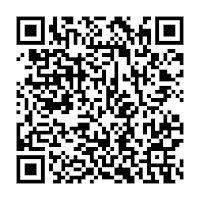
Hello!
ReplyDeleteJust learned about Krento from Kim Komando's email. Sounds great to me! I will download it and try it.
I'm also delighted to see your Blog for further information, videos, tips, and more! Keep up the Great Work!
I will tell my friends about Krento.
This looks like a terrific utility to centralize control and access of my most used files/programs. I love that you can create different ones and store them. I plan to do that very thing, based on my work patterns divided into the areas of work that I do.
This will be Cool!
Thanks Again . . .
Richard C Shipp
President of Starcom Microsystems
Hello,
ReplyDeleteI am very pleased too read such comments. If you plan to test Krento I would recommend you to download and test the most recent version:
For 32 bit Windows:
http://cid-b4508367face85d1.skydrive.live.com/self.aspx/Public/krento.1.1.x32.setup.zip
For 64 bit Windows:
http://cid-b4508367face85d1.skydrive.live.com/self.aspx/Public/krento.1.1.x64.setup.zip
Kind regards,
Serhiy Perevoznyk