Skinning Krento
The new release of Krento v.1.2.200.12, freeware desktop organizer is available for download from http://www.krento.net
In this release the look and feel of Krento was improved and skinning engine was almost rewritten from scratch.
Now Krento supports not only RocketDock skins, but ObjectDock skins as well. It means that already now thousands of skins are available for Krento to choose from. To be able to show all installed skins the skin selection menu become scrollable:
ObjectDock or RocketDock skin is a folder with one configuration file (usually named background.ini) and few image files (usually png images). Krento expects that the name of the configuration file is background.ini or started from "background" word, for example, background 01.ini
In some cases the name of the configuration file can be different and then the skin will be not recognized by Krento. Before copying the skin to the Krento skins folder check if the name of the configuration file is background.ini and rename it, if needed.
In this release the look and feel of Krento was improved and skinning engine was almost rewritten from scratch.
Now Krento supports not only RocketDock skins, but ObjectDock skins as well. It means that already now thousands of skins are available for Krento to choose from. To be able to show all installed skins the skin selection menu become scrollable:
You can find nice original skins that can be used with Krento on http://www.wincustomize.com, http://browse.deviantart.com/customization/skins/applaunchers/objectdock and many other sites.
How to install new skins for Krento
- Download the skin archive to your computer.
- Extract it from the archive
- Open Krento skins folder. To do this, select "Options" from Krento menu and switch to "Tuning" page
- Press "Open Skins Folder" button
- Copy the subfolder with your skin to Krento skins folder. If you extracted your skin files directly to desktop, create then the subfolder in Krento skins folder manually, name it as you wish and copy skin files into it.
- Now you can apply your new skin in Krento
Krento has also it's own skinning format, more suitable for this application, and very soon the skins for Krento menu will be available as well. But why do you have to wait? Why not reuse the excellent job of graphical artists they have already done? Download and install existing skins (and do not forget to publish your original screenshots ;)
Now I will show the whole process step by step
1. Find the skin
2. Download it to your PC
Troubleshooting
ObjectDock or RocketDock skin is a folder with one configuration file (usually named background.ini) and few image files (usually png images). Krento expects that the name of the configuration file is background.ini or started from "background" word, for example, background 01.ini
In some cases the name of the configuration file can be different and then the skin will be not recognized by Krento. Before copying the skin to the Krento skins folder check if the name of the configuration file is background.ini and rename it, if needed.










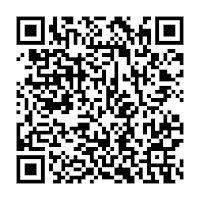
Comments
Post a Comment