Krento private user data
I must admit that most of Windows applications is more easy to use and configure than Linux applications. At the same time users see them as a kind of "back boxes". If something going on then the easiest way to fix the problem is to reinstall the application. I prefer that Krento users know what kind of information is stored on the hard drive by Krento, how to backup this information, modify it or remove when uninstalling the application.
The main data folder of Krento is a subfolder named "Krento" and located in "Application Data" folder (ususally hidden). How to find "Application Data" folder on your PC? Krento can help you. Open Krento settings dialog
and press "Open Data Folder" button. Another way is to open your user folder and find there "Application Data" folder.
and then select "Roaming" subfolder.
The last way (oh, my god) is to navigate to the folder "C:\Documents and Settings\User\Application Data\Krento" where User is your Windows user name.
Krento folder contains the following subfolders:
Folder Cache contains cached images for Krento stones. If you make this folder empty, Krento will recreate all images at the startup, but it takes time and Krento will start not so fast as usual. After the Cache is recreated the startup speed becomes normal again. You can clean up this folder if you see some problems with displaying stones' images.
Folder Skins contains all installed Krento skins. You can install new skins to this folder, delete skins that you are not using or remove all skins at all. If no skins found, Krento uses default built-in skin. You can also modify skins or create your own skins and place them in Skins folder.
Folder Icons contains some custom icons for stones. You can add, delete or modify the images in this folder.
Krento does not check the context of this folder and if you want to return it to the original state you have to reinstall Krento.
Folder Stones contains your application rings (*.circle) files.
Folder Extensions contains Krento plugins. Plugins are not included in the setup, but can be downloaded apart or created by the users who can program C# or VB.NET More information about plugins is available on the forum http://krento.forumer.com
Folder Classes contains additional stones (widgets). Krento comes with some predefined stone classes, like "File or URL Launcher" (the most popular one), My IP address, My Music, Shutdown PC, etc... Actually every stone on the Krento's application ring is not a shortcut to launch the file or open some folder (like in other docks and launchers). Every stone is a mini-application (widget) and stones can perform a lot of other useful functions. You can compare one stone to Windows Sidebar widget or Kapsules widget and Krento is much more close by the functionality to Kapsules than to dock or launcher applications. In the future more new stones will be developed for Krento, like weather forecast, clock, calendar and so on. Not all of them will be needed for everyone and there is no need to download new version of Krento in case if you just need the new stone only. The "home" for additional stones is Classes folder. In case if this folder is empty, than you don't have any additional stones installed. If you delete this folder the only standard set of the stones will be available for you.
As you can see, Krento can work without any data available and will recreate some files every time when you delete them. If you want to make a backup of your personal data to use it later, just make a copy of "Krento" folder. That's all.
The rest of the Kreno files are located in "C:\Program Files\Krento" folder. They are the vital parts of the Krento application and if any of them is damaged, Krento has to be reinstalled. I am not going to keep the content of this folder in secret, but will explain it next time.
The main data folder of Krento is a subfolder named "Krento" and located in "Application Data" folder (ususally hidden). How to find "Application Data" folder on your PC? Krento can help you. Open Krento settings dialog
and press "Open Data Folder" button. Another way is to open your user folder and find there "Application Data" folder.
and then select "Roaming" subfolder.
The last way (oh, my god) is to navigate to the folder "C:\Documents and Settings\User\Application Data\Krento" where User is your Windows user name.
Krento folder contains the following subfolders:
- Cache
- Classes
- Extensions
- Icons
- Skins
- Stones
Folder Cache contains cached images for Krento stones. If you make this folder empty, Krento will recreate all images at the startup, but it takes time and Krento will start not so fast as usual. After the Cache is recreated the startup speed becomes normal again. You can clean up this folder if you see some problems with displaying stones' images.
Folder Skins contains all installed Krento skins. You can install new skins to this folder, delete skins that you are not using or remove all skins at all. If no skins found, Krento uses default built-in skin. You can also modify skins or create your own skins and place them in Skins folder.
Folder Icons contains some custom icons for stones. You can add, delete or modify the images in this folder.
Krento does not check the context of this folder and if you want to return it to the original state you have to reinstall Krento.
Folder Stones contains your application rings (*.circle) files.
Folder Extensions contains Krento plugins. Plugins are not included in the setup, but can be downloaded apart or created by the users who can program C# or VB.NET More information about plugins is available on the forum http://krento.forumer.com
Folder Classes contains additional stones (widgets). Krento comes with some predefined stone classes, like "File or URL Launcher" (the most popular one), My IP address, My Music, Shutdown PC, etc... Actually every stone on the Krento's application ring is not a shortcut to launch the file or open some folder (like in other docks and launchers). Every stone is a mini-application (widget) and stones can perform a lot of other useful functions. You can compare one stone to Windows Sidebar widget or Kapsules widget and Krento is much more close by the functionality to Kapsules than to dock or launcher applications. In the future more new stones will be developed for Krento, like weather forecast, clock, calendar and so on. Not all of them will be needed for everyone and there is no need to download new version of Krento in case if you just need the new stone only. The "home" for additional stones is Classes folder. In case if this folder is empty, than you don't have any additional stones installed. If you delete this folder the only standard set of the stones will be available for you.
As you can see, Krento can work without any data available and will recreate some files every time when you delete them. If you want to make a backup of your personal data to use it later, just make a copy of "Krento" folder. That's all.
The rest of the Kreno files are located in "C:\Program Files\Krento" folder. They are the vital parts of the Krento application and if any of them is damaged, Krento has to be reinstalled. I am not going to keep the content of this folder in secret, but will explain it next time.



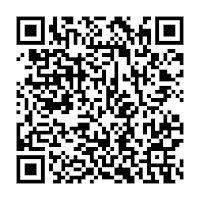
Comments
Post a Comment