The native Krento skin is a set of the ini text file and few images. The default name of the ini file is background.ini You can use Notepad to create and edit background.ini file.
Ini file (skin settings file) has the following structure:
If the size of the stone skin drawing is smaller than total size of the image (image has unused transparent area between the image border and the skin border) this area size is specified by using OutsideBorderXXX parameters for stone manager.
The size of the unstretchable area for the manager background is defined as OutsideBorderXXX parameter and XXXWidth/XXXHeight parameter.
For the stone background only OutsideBorderXXX parameter is used and it equals to the total size of the unstretchable area.


It is recommended to add all files to kskin file including subfolder name.

Installing of Krento skin (.kskin) file is very simple - just drag and drop it to Krento Pulsar.
You can download few existing skin files and analyze it.
Ini file (skin settings file) has the following structure:
[Info]
Name = User Friendly Name of the skin
FontName = Tahoma
FontSize = 14
Color = White
HotImage = DoDown.png
StoneInfo = StoneInfo.png
[Background]
Image = background.png
LeftWidth = 12
RightWidth = 12
TopHeight = 12
BottomHeight = 12
OutsideBorderTop = 0
OutsideBorderBottom = 0
OutsideBorderLeft = 0
OutsideBorderRight = 0
TextOffset = 14
[Stone]
Image = background.png
OutsideBorderTop = 12
OutsideBorderBottom = 12
OutsideBorderLeft = 12
OutsideBorderRight = 12
Border = 0
If the size of the stone skin drawing is smaller than total size of the image (image has unused transparent area between the image border and the skin border) this area size is specified by using OutsideBorderXXX parameters for stone manager.
The size of the unstretchable area for the manager background is defined as OutsideBorderXXX parameter and XXXWidth/XXXHeight parameter.
For the stone background only OutsideBorderXXX parameter is used and it equals to the total size of the unstretchable area.

- OutsideBorderLeft
- OutsideBorderBottom
- OutsideBorderRight
- OutsideBorderTop
- TopHeight
- LeftWidth
- LeftWidth + OutsideBorderLeft = Total unstretched area size at the left side
- OutsideBorderBottom + BottomHeight = Total unstretched area size at the bottom
- BottomHeight
- OutsideBorderRight + RightWidth = Total unstretched area size at the right side
- RightWidth
- OutsideBorderTop + TopHeight = Total unstretched area size at the top
- TextOffset (This value can be negative as well)
- Text Area - the area of the Stone Manager where text is displayed
- Streched area of the skin. This part of the skin is used to fill the central part of the stone or manager window
- Non stretched corner of the skin.
[Info] Name = Krento Gloss Blue
FontName = Tahoma
FontSize = 14
Color = 254, 37, 103, 162
HotImage = DoDown.png
StoneInfo = StoneInfo.png
[Background]
Image = background.png
LeftWidth = 0
RightWidth = 0
TopHeight = 0
BottomHeight = 0
OutsideBorderTop = 8
OutsideBorderBottom = 8
OutsideBorderLeft = 52
OutsideBorderRight = 52
TextOffset = -8
[Stone]
Image = background.png
OutsideBorderTop = 8
OutsideBorderBottom = 8
OutsideBorderLeft = 52
OutsideBorderRight = 52
Border = 0
The skin is packaged by default as PKZIP file with extension .kskin, for example MySkin.kskin FontName = Tahoma
FontSize = 14
Color = 254, 37, 103, 162
HotImage = DoDown.png
StoneInfo = StoneInfo.png
[Background]
Image = background.png
LeftWidth = 0
RightWidth = 0
TopHeight = 0
BottomHeight = 0
OutsideBorderTop = 8
OutsideBorderBottom = 8
OutsideBorderLeft = 52
OutsideBorderRight = 52
TextOffset = -8
[Stone]
Image = background.png
OutsideBorderTop = 8
OutsideBorderBottom = 8
OutsideBorderLeft = 52
OutsideBorderRight = 52
Border = 0
It is recommended to add all files to kskin file including subfolder name.

Installing of Krento skin (.kskin) file is very simple - just drag and drop it to Krento Pulsar.
You can download few existing skin files and analyze it.
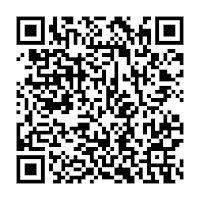
Comments
Post a Comment